The complete guide for testing Kivras app / webb
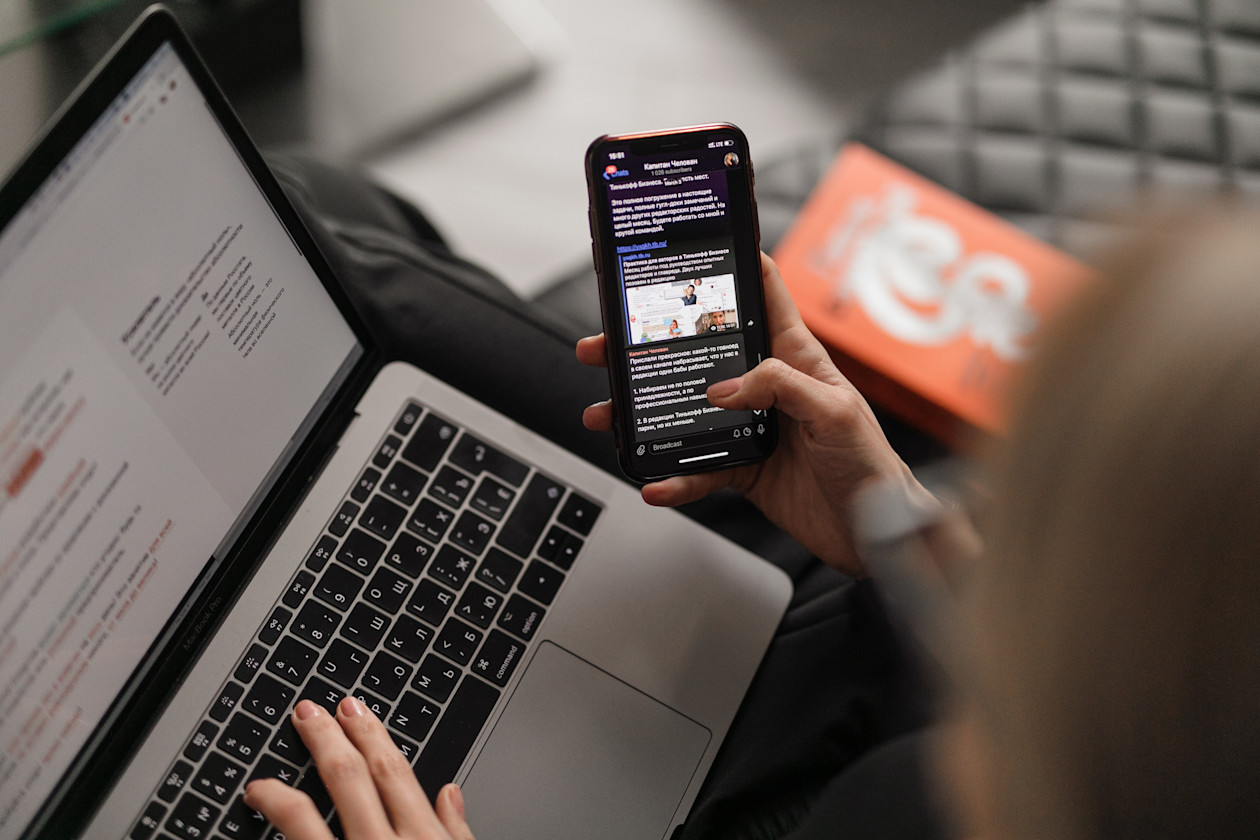
General principles for personal data
-
We should avoid real personal data (like SSN, email, telephone number, name, address...) in Sandbox whenever possible.
-
If you need to use real personal data (for instance because Mobile BankID is needed for a 3rd party service like Tink, or because Sandbox forces you to use a real email) you must use our own personal data and delete them (offboard user) afterward when they are not needed anymore.
-
Always create test users by following the instructions on this page.
-
Never use fejk.se or other random personal info generators Sandbox accounts

Test user
To avoid using a real social security number (SSN) in Sandbox, Skatteverket publishes lists of correctly formatted but unused SSN, that can be used for Sandbox tests. For this purpose we recommend you use an SSN that is 18 years or older. By exporting the list as an excel-file, you can sort it by age. Keep in mind that all test SSN may be reused and Kivra does not delete content in the sandbox environment. Hence the importance of not sending any sensitive data during the tests.
Follow the instructions to activate a test user on the web.
- Download a test social security number via the "Test-SSN" link below, on the Tax Agency's website, select CSV File.
- Send an email to avsandare.support@kivra.com and ask to receive an activation code for the test SSN you have chosen.
- After receiving an activation code from us, register your account via https://sandbox-accounts.kivra.com/register.
- Once the account has been activated, log in at https://sandbox-accounts.kivra.com/auth with the email address and password chosen during registration.
Note: Only one email address can be used per account. Only a real phone number is valid. Save the login details so you and your colleagues can reuse the test account in the future.
You're now ready to use Kivra Sandbox
Congratulations! If you have followed all the steps, you are now ready to use Kivra Sandbox.
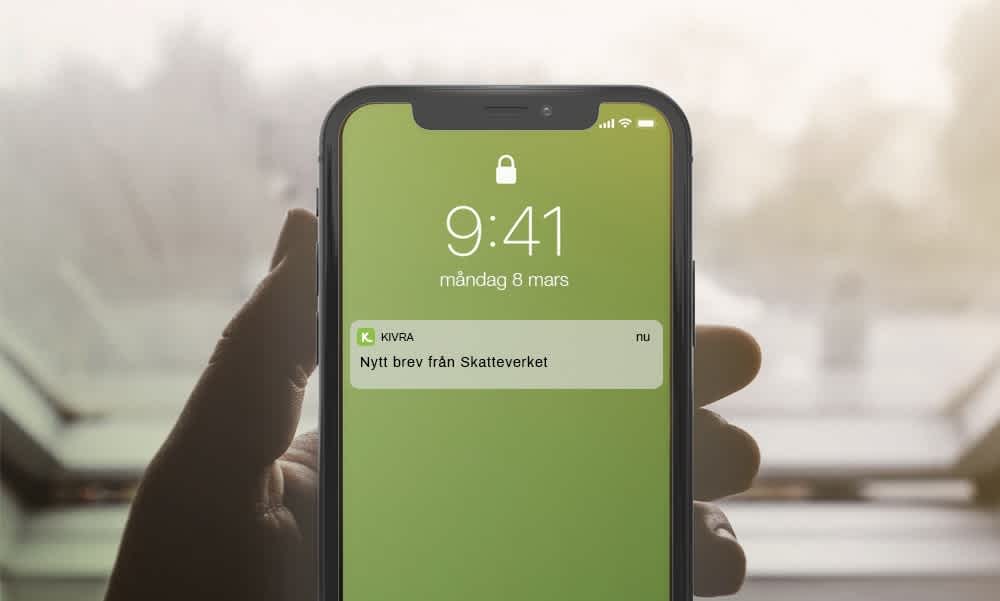
Test user
To avoid using a real social security number (SSN) in Sandbox, Skatteverket publishes lists of correctly formatted but unused SSN, that can be used for Sandbox tests. For this purpose we recommend you use an SSN that is 18 years or older. By exporting the list as an excel-file, you can sort it by age. Keep in mind that all test SSN may be reused, Kivra does not delete content in the sandbox environment. Hence the importance of not sending any sensitive data during the tests.
iOS
If you want to issue a Test Mobile BankID on your iPhone it means you can not use your private Mobile BankID on the same device. In order to get past this you can login with a test Mobile BankID on an Android phone to run the Kivra test app on iPhone.
If you have a test iPhone make sure you delete a previous version of Mobile Bank ID and install it again.
- Make sure you have a test phone
- Download the Mobile BankID app from the App Store.
- Settings -> BankID -> Developer and enter cavainternal.test.bankid.com
Android
Install the latest version of Mobile BankID from Google Play Store (Android) or AppGallery (Huawei). Then configure the app as follows:
- Make sure you have a test phone.
- Put the phone in airplane mode.
- Launch the BankID app. (Dismiss any network failure warning or similar).
- Click on settings.
- Go to "About BankID".
- Make a "long press" (i.e. press and hold) on the heading "Error information".
- Enter kundtest in the box that appears.
- Exit the BankID app.
- Force quit the BankID app.
The BankID app is thus configured for the test environment.
Note that the BankID app cannot be run in emulated environments.

Issue a Test Mobile BankID
Follow this link to issue a Test Mobile Bank ID. This step requires that you have a real Mobile BankID to begin with.
Note: When using the Test Mobile Bank ID you need a test user, as described above. Please follow the instructions under “Test User” above in creating your test user.
Issue test-BankID – step by step
- Click on Log in.
- Log in with a Production-BankID.
- Scan the QR with your private BankID.
- Issue BankID for test (choose Mobile BankID).
- Enter First name, last name and the SSN from Skatteverket Excel sheet.
- Open up BankID on your personal device and click on “QR-kod” and you will be able to scan the QR-code on the website. Sign with your code in your Mobile BankID app.
- Click on “Issue” below the heading “Issue BankID for Test”.
- Scan the QR code.
- You will get a message that the registration was successful and you can test it with the test app.
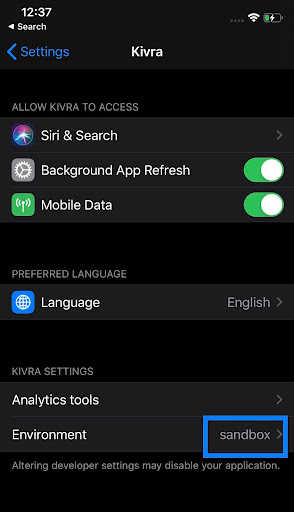
Install Kivra test app for external users for IOS
Follow the steps to get a test app of Kivra on your iOS device:
- Download Testflight from App Store.
- In “native” settings of the app make sure you choose sandbox as the environment if you will use a Test BankID.
- Create an account in Kivra Sandbox
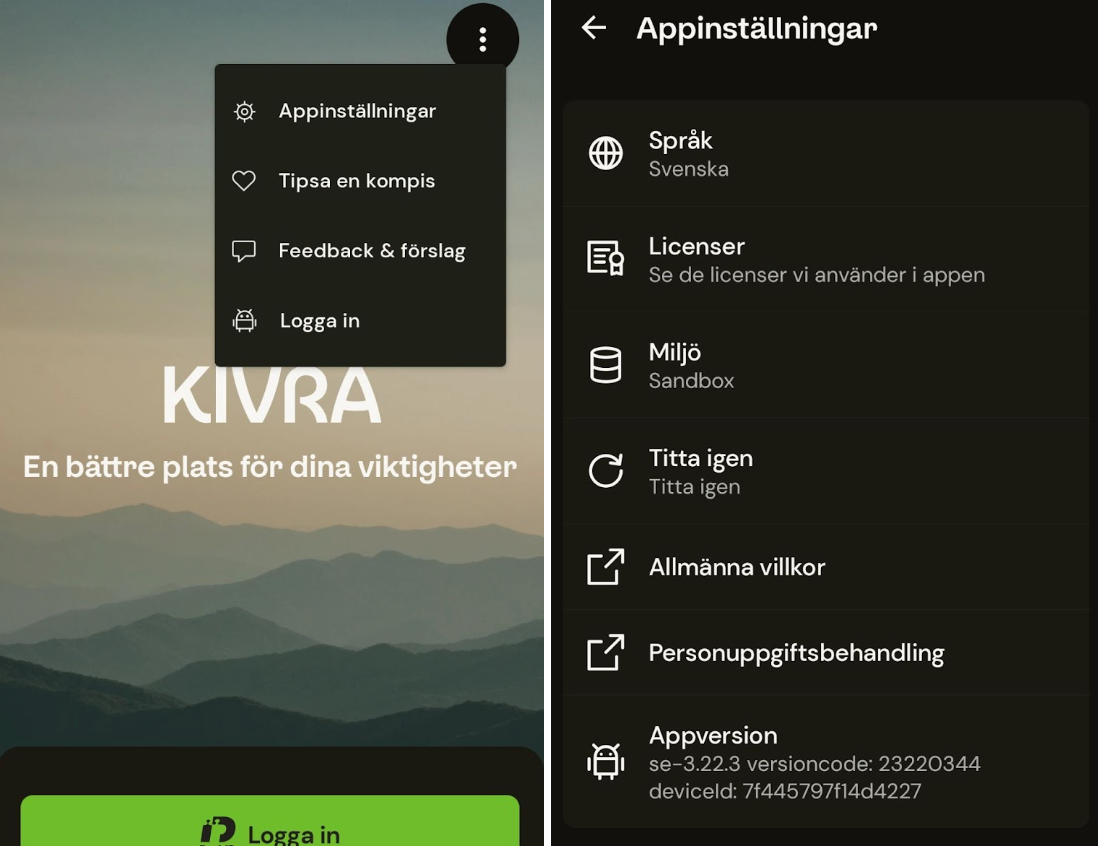
Install the Kivra test app on Android
- Install the Kivra App from Google Play.
- Once installed make sure you run sandbox mode by choosing it in the setting of the first screen in the app.
- Create an account in Kivra Sandbox.
You're now ready to use Kivra Sandbox
Congratulations! If you have followed all the steps, you are now ready to use Kivra Sandbox.