Letters
Here's your guide to setting up and sending letters in Kivra.
Sending letters
Note! These instructions apply only for sending letters in Sweden.
Open API reference/send content in new tab.
Defining content as a letter requires correct metadata:
Step 1 – add the recipients's SSN, Email or VAT number
SSN, Email or VAT numbers are required for all content in Kivra.
Step 2 – add subject/title
This subject/title will be visible in the Recipient’s Inbox.
Note! Don’t include any personal information here, such as the recipient's name or SSN in the subject/title.
Step 3 – set type to “letter”
By setting the type, you determine what type of content you're sending.
Note! It’s important to set the correct type. If not, the notification and content interaction might not be correct.
In this step, set the type to “letter”.
Notifications and emails for “letter”:
- Alert: immediately. Push notification and email.
- First reminder: after 4 days. Push notification.
- Second reminder: after 6 days. Email.
Step 4 – add file and details
Content in Kivra always contains a PDF file. If you’re sending responsive content, you will also need to provide a HTML document. In that case, the PDF will serve as backup if the user wants to access the original content.
The following details are required for your file:
name
The filename that is shown alongside the File in the Kivra GUI.
data
Base64-encoded data. This is the data for the actual PDF file.
content_type
The IANA media type corresponding to the file. In the case of letters, this will most likely be "application/pdf".
The letter experience for the recipient
Kivra is the ideal place for all kinds of letters. They get delivered instantly and have a high open rate. By replacing paper letters with Kivra letters, your company contributes to saving thousands of trees every year. Here's what the letter experience is like.
1 – notifications and email
As soon as the letter is registered in Kivra, the recipient receives a push notification and an email, alerting them of the letter. If the recipient doesn’t open the letter in Kivra, they will eventually be reminded with more push notifications and emails. This significantly reduces the risk of unopened letters.
Note! Notifications and emails are tailored to fit the specific type “letter” that you chose in step 3 above.
2 – opening the letter
The recipient opens the letter in their Kivra app. This deactivates any reminders.
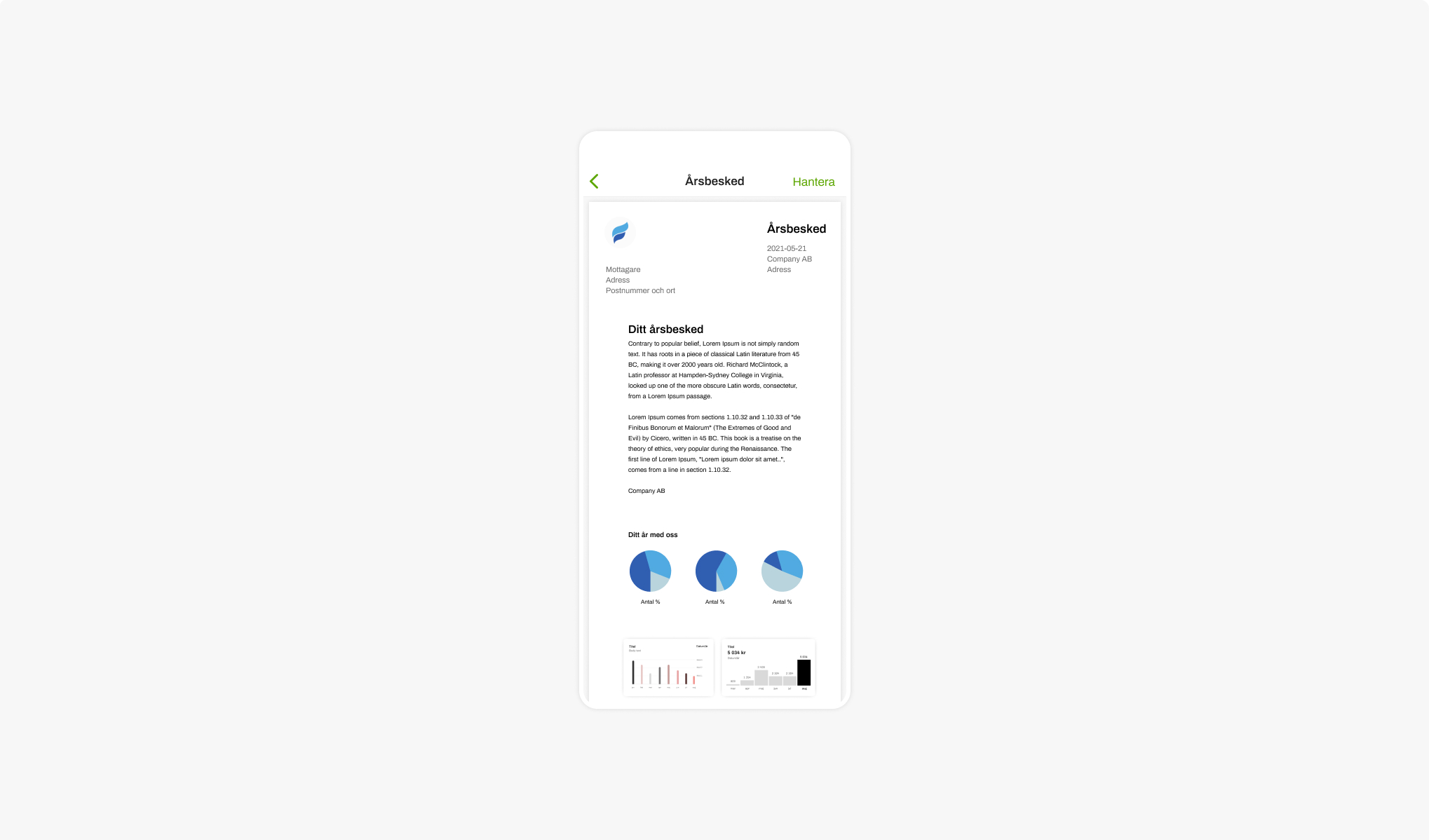 A letter in the Kivra app
A letter in the Kivra app