Bookings
Here's your guide to setting up and sending bookings in Kivra.
Sending bookings
Note! GDPR, article 9.1 prohibits you from including sensitive information in any meta data field when sending bookings. Thus, you may not reveal the reason for booking in the subject field, title field, or description field of healthcare appointments. The sender is responsible for following these regulations.
Open API reference/send content in new tab.
Defining content as a booking requires correct metadata:
Step 1 – add the recipients's SSN, Email or VAT number
SSN, Email or VAT numbers are required for all content in Kivra.
Step 2 – add subject
This subject will be visible in the Recipient’s Inbox.
Note! Don’t include any sensitive information here.
Step 3 – set type to booking
This determines that your content is a booking.
Notifications and emails for bookings:
- Alert: immediately. Push notification and email.
- First reminder: After 2 days. Push notification (if unread).
- Second reminder: After 3 more days. Email (if unread).
- Third reminder: 1 day before start_time. Push notification and email (even if read).
Step 4 – add file and details
Content in Kivra always contains a PDF file. If you’re sending responsive content, you will also need to provide a HTML document. In that case, the PDF will serve as backup if the user wants to access the original content.
The following details are required for your file:
name
The filename that is shown alongside the File in the Kivra GUI.
data
Base64-encoded data. This is the data for the actual PDF file.
content_type
The IANA media type corresponding to the file. In the case of bookings, this will most likely be "application/pdf".
Step 5 – add context
"Context" sets the details for your booking. The following details are required (or, where stated, optional) for bookings:
title
Booking name that is shown in the Kivra user interface.
Note! Don’t include any sensitive information here.
start_time
Date and time for the booking to start. Must be in the future. Given in ISO8601 format. If the time zone is not stated it will be set to UTC.
end_time
Optional. Date and time for the booking to end. If present must be after start_time. Given in ISO8601 format. If the time zone is not stated it will be set to UTC.
location
Optional. Location for the appointment/booking. Address must contain a city for full functionality.
description
Optional. Additional information.
Note! Don’t include any sensitive information here.
info_url
Optional. Link to page with additional information.
The booking experience for the recipient
Bookings are great for sending appointments and similar content. The recipient gets notified, and can add the event to their calendar. Here's what the booking experience is like for the recipient.
1 – notifications and email
As soon as the booking is registered in Kivra, the recipient receives a push notification and an email, alerting them of the booking. If the recipient leaves the booking unhandled, they will eventually be reminded with more push notifications and emails. This significantly reduces the risk of unhandled bookings.
Note! Notifications and emails are tailored to fit the specific type “booking” that you chose in “Step 3 – set type to booking” above.
2 – opening the booking
The recipient opens the booking in their Kivra app. All details that you provided in “Step 4 – add context” above are in the booking.
The recipient can add the booking to a calendar app of their choice. If you have provided an address in “location”, the booking will also come with navigation instructions.
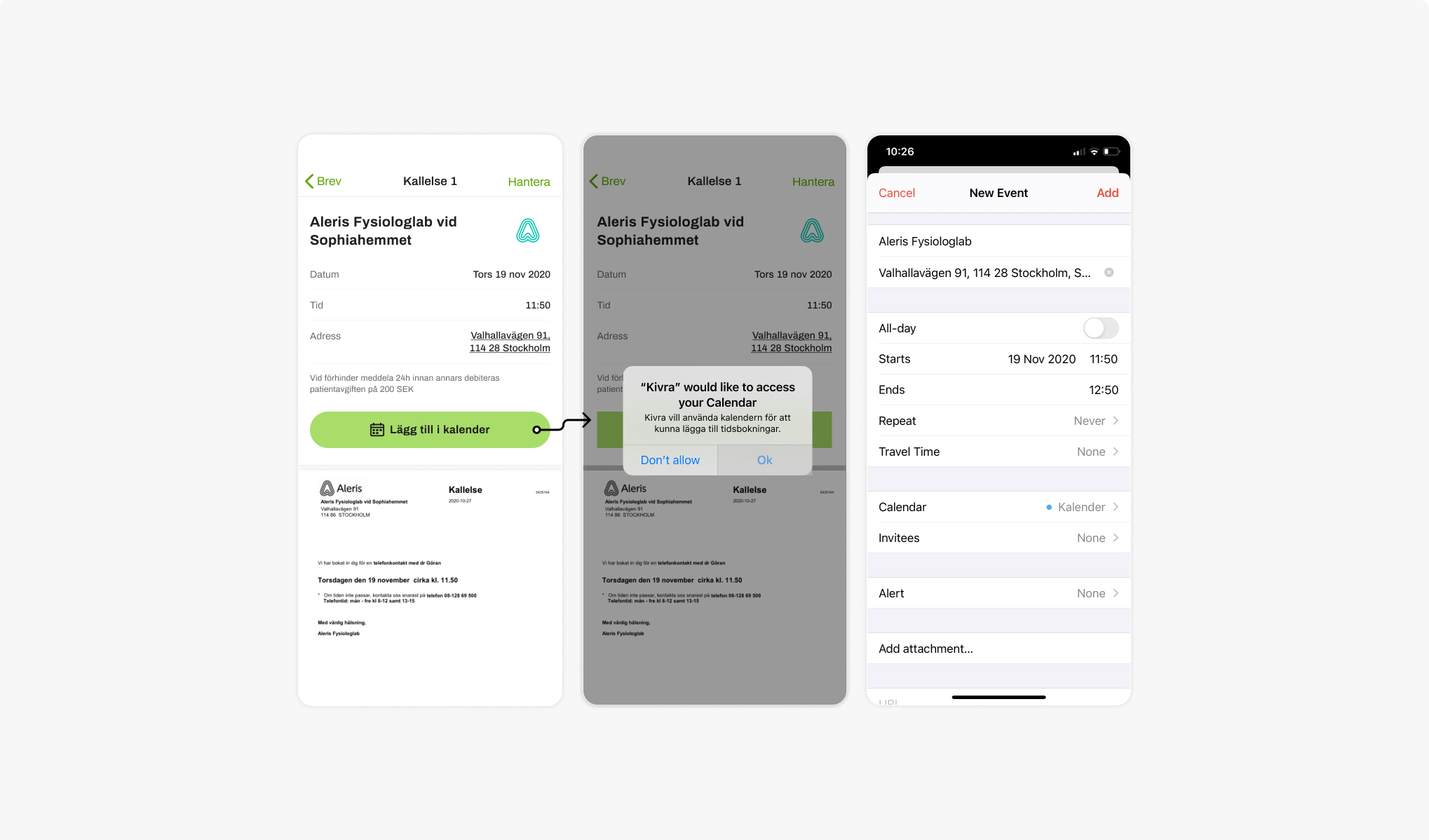 A booking in the Kivra app
A booking in the Kivra app